Accessibility
This is an old version of the page
Date published: 18 February, 2016
Date superseded: 15 September, 2017
To see recent changes to this statement, please check the bottom of the page.
Our commitment to accessibility
We want this website to be available to as many people as possible, regardless of ability or access to technology and it is our aim to meet AA compliance as set by W3C accessibility standards.
This will support equal access to people with disabilities using technologies other than standard web browsers and equipment, such as screen readers. Such technologies have settings that can be changed to enhance the user experience. We are currently working towards this and, in the meantime, we welcome your comments on website accessibility.
Help to get online
Using our online system means you can apply for funding and tell us about changes to your business in a quick and easy way.
We have worked hard to make sure our system is as simple to use as possible but we recognise that everyone has a different level of ability when it comes to using computers and the internet. If you would like help to get started, you can find more information in our Customer Services section, including video guides and details on how you can book a one-to-one session with a member of our staff at your local area office.
Your computer and browser settings
You should be able to use this website with most modern computers but, as a minimum, you will need a PC with a Windows Experience Index rating of 3.5 or greater, running the Windows 7 operating system.
The Windows Experience Index measures how powerful your computer is and you can find out more at the Microsoft website.
This website is designed to work on modern browsers and, to get the best performance, we recommend you use one of the following:
- Internet Explorer 11 and above
- Google Chrome 23 (or most recent version)
- Mozilla Firefox 16 and above
- Safari 6 and above
It's easy and free to update your browser. Visit www.browser-update.org to find out how.
You can use the links below to find out more about how to make changes to the settings of these and other common browsers we know are used by our customers, such as changing the font, colour of text, background and how pictures are displayed.
How to change the size of the text on this website
If you need the text on this website to appear bigger, you can adjust the settings in your browser.
- for Internet Explorer, select ‘Text Size’ from the ‘View’ menu. Choose the size that you want from the ‘Text Size’ menu
- for Chrome, select the menu button on the top right-hand corner, then > ‘Settings’ > ‘Show advanced settings’ > ‘Web Content’. Use ‘Font size’ to adjust the text size
- for Safari, click on 'View' to open the drop-down menu. If you want to only change the text size rather than everything on the web page, make sure 'Zoom Text Only' is ticked. You can tick or untick it by clicking on it, or use the arrow keys to highlight it and then press Enter. Click 'Zoom In' to increase the text size or ‘Zoom Out’ to decrease
- for Firefox, press the ‘Alt’ key to bring up the Firefox menus. On the menu at the top, click ‘View’, then go to ‘Zoom’. Select ‘Zoom Text Only’. This makes the controls only change the size of text
If you are using a PC or Apple Mac, you can also use the keyboard to change the size of text by holding down the Ctrl button (apple button on Macs) and the + or - buttons to make the text larger or smaller.
If you are using a tablet or smartphone, you can zoom into the page by placing two fingers on the screen and dragging them apart.
Printing your land details
If you’d like to create a pdf version of your land details (in your Single Application Form), you may need to adjust some of the settings on your browser. To do this, follow the below steps for Internet Explorer. For other browsers, this may differ.
- in your browser window, select ‘Tools’ from the menu bar and select ‘Internet Options’ from the drop-down list
- in the pop-up box, select ‘Advanced’
- click ‘Reset’, which will reset your browsers settings. Please be aware, that this may change any other settings you have personalised in your browser
- you should now be able to print your land details as a pdf
Assistive technology
In addition to making changes to your browser you can also make use of equipment and programmes that can help you access the information on this website. These could include screen readers and alternatives to using a keyboard or mouse.
The BBC website holds a number of useful guides on what’s available to help people with different abilities and needs.
Adobe PDF files
On certain pages on this website, there is information and guidance available in PDF format. This is either as a document we have uploaded or through the option to convert a page into PDF by clicking ‘Download this page’.
If you use Mozilla Firefox as your internet browser, the PDFs on this website may not display properly in your browser window. However, you can still use other programmes, such as Adobe Reader, or browsers, such as Chrome or Internet Explorer, to view PDFs.
Most computers have software already installed that will allow you to read and save these files but if your computer does not, you can download the software from the Adobe website.
Adobe Reader allows you to extract the text of an Adobe PDF document and save it as a text file. This feature is useful when you want to read the document on a note-taker or emboss the file with a Braille printer.
Find out more about PDFs at the Adobe website.
Pictures
Pictures on this website will all display Alternative Text, also known as Alt Tags. This can be used by software such as screen readers to help describe what is in the picture.
Other documents
From time to time, we may need to present information in other formats, such as Microsoft Excel. When this happens, we will provide a link to the Scottish Government website where these files will be saved, with instructions on how to open and download.
You can find more information on how to make the most of Microsoft documents at the Microsoft website.
Your internet connection
While we will work to make sure this website is accessible through as many devices and browsers as possible, it’s worth bearing in mind that your internet connection can sometimes limit access to online resources.
Common problems with an internet connection that could stop you fully using this website may include:
- slow internet speed in your area
- no or limited access to broadband
- firewalls or security software being used on your network
- the number of devices using your internet connection
- problems with the router or hub in your home or office
- out-of-date software on your computer
The standard for broadband network speed as a minimum is BT’s standard broadband service. This is up to 17Mb/s, limited to up to eight Mb/s in some rural areas.
Speeds of below six Mb/s (including dial-up services) are not suitable for our website and may not provide you with a good user experience.
Digital Scotland Superfast Broadband
The Digital Scotland Superfast Broadband programme is a key step in the Scottish Government’s aim for Scotland to become a world class digital nation by 2020.
Commercial roll-out plans cover certain areas in the country, but there are many areas where commercial infrastructure providers have chosen not to develop.
The Digital Scotland Superfast Broadband programme aims to provide fibre broadband infrastructure to these areas. Combined with the current commercial roll-out plans, it is expected that around 85 per cent of premises in Scotland should have access to fibre broadband by the end of 2015, rising to 95 per cent by the end of 2017.
For more information on the superfast broadband roll-out plans, and to check whether you can get fibre broadband at your own premises yet, just enter your telephone number or postcode into the Instant Checker.
Digital Scotland Superfast Broadband – Instant Checker
Access funding for Broadband
If you live in a rural or remote area that has little or no broadband coverage, you and your community may be able to apply for funding through the Scottish Rural Development Programme's
Broadband scheme.
Further support
Further help on viewing websites in a more accessible way, can be found on the BBC website.
If you would like to get in touch, please visit our Contact us section.
Recent changes
| Section | Change |
|---|---|
| Your computer and browser settings | Update to information about what browser you should use to get the best from this website |